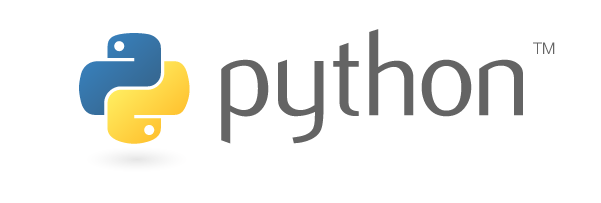To participate in the workshop, you will need
access to Python. In addition, you will
need an up-to-date web browser.
We follow below the recommendations from Software Carpentry.
Python is a popular language for scientific computing, and great for general-purpose programming as well. Installing all of its scientific packages individually can be a bit difficult, so we recommend Anaconda, an all-in-one installer.
Regardless of how you choose to install it, please make sure you install Python version 3.x (e.g., 3.4 is fine).
We will teach Python using the IPython notebook, a programming environment that runs in a web browser. For this to work you will need a reasonably up-to-date browser. The current versions of the Chrome, Safari and Firefox browsers are all supported (some older browsers, including Internet Explorer version 9 and below, are not).
Windows
- Open http://continuum.io/downloads with your web browser.
- Download the Python 3 installer for Windows.
- Install Python 3 using all of the defaults for installation except make sure to check Make Anaconda the default Python.
Mac OS X
- Open http://continuum.io/downloads with your web browser.
- Download the Python 3 installer for OS X.
- Install Python 3 using all of the defaults for installation.
Linux
- Open http://continuum.io/downloads with your web browser.
- Download the Python 3 installer for Linux.
- Install Python 3 using all of the defaults for installation (Installation requires using the shell. If you aren't comfortable doing the installation yourself stop here and request help at the workshop.):
- Open a terminal window.
-
Navigate to the directory where you downloaded the installer.
Typically:
cd Downloads
Press enter. -
Type
bash Anaconda-
and then press tab. The name of the file you just downloaded should appear. -
Press enter. You will follow the text-only prompts. When
there is a colon at the bottom of the screen press the down
arrow to move down through the text. Type
yesand press enter to approve the license. Press enter to approve the default location for the files. Typeyesand press enter to prepend Anaconda to yourPATH(this makes the Anaconda distribution the default Python).